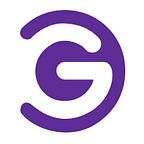How to Easily Disable Gutenberg Editor
Are you tired of the Gutenberg editor cluttering your WordPress experience? If you find yourself longing for the simplicity and familiarity of the classic editor, you’re not alone. In this comprehensive guide, we’ll explore various methods to disable Gutenberg effortlessly, allowing you to regain control over your WordPress editing environment. Whether you’re a seasoned WordPress user or a newcomer to the platform, these steps will help you streamline your workflow and focus on what matters most — creating exceptional content.
Disable Gutenberg Using Plugins
You can disable the Gutenberg block editor either using a plugin or adding some codes in your theme’s functions.php.
Fortunately, disabling Gutenberg is a breeze thanks to dedicated plugins. Here are two popular options:-
Classic Editor Plugin
Developed by the WordPress team, the Classic Editor plugin is a straightforward solution for reverting to the traditional editor interface.
Once installed and activated, this plugin restores the familiar TinyMCE editor, allowing you to compose content without the distraction of Gutenberg’s blocks.
Disable Gutenberg Plugin
Another effective tool for disabling Gutenberg is the aptly named Disable Gutenberg plugin.
This plugin offers a range of customization options, allowing you to disable Gutenberg on specific post types or user roles.
Disable Gutenberg with Codes
For users comfortable with coding, disabling Gutenberg directly in your theme’s functions.php file is a viable option. Simply add the following code snippet to your theme’s functions.php file to revert to the classic editor:
add_filter('use_block_editor_for_post', '__return_false');
// Disable Gutenberg for widgets.
add_filter( 'use_widgets_block_editor', '__return_false' );
add_action( 'wp_enqueue_scripts', function() {
// Remove CSS on the front end.
wp_dequeue_style( 'wp-block-library' );
// Remove Gutenberg theme.
wp_dequeue_style( 'wp-block-library-theme' );
// Remove inline global CSS on the front end.
wp_dequeue_style( 'global-styles' );
}, 20 );Now, everything is done. However, it’s essential to exercise caution when modifying theme files, as improper code implementation can lead to site errors or unintended consequences. Always remember to back up your theme files before making any changes and test your site thoroughly after implementing code modifications.